Introduction
In this article, I am going to explain how to create a subsite programmatically based on a selected template using AngularJS and REST API call.
Overview
- Create a web page to select site template and set a name to the subsite.
- Get all site template names on page load.
- Write a script code for creating a subsite based on the selected template on click of the button.
Procedure
Step1
Create a web page as below to select a site template and to give subsite name.
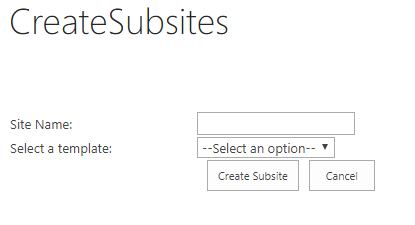
HTML code for above UI
- <table style="width:100%">
- <thead></thead>
- <tbody>
- <tr><td style="width:10%">Site Name:</td><td style="width:50%"><input ng-model="SiteName" type="text"/></td></tr>
- <tr><td>Select a template:</td><td style="width:50%"><select ng-model="template"><option value="">--Select an option--</option><option ng-repeat="template in templates" value="{{template}}">{{template}}</option></select></td></tr>
- <tr><td></td><td><input type="button" ng-click="CreateSubSite()" value="Create Subsite"/><input type="reset" value="Cancel"/></td></tr>
- </tbody>
- <div id="GetSubsitePath" style="color: green;font-weight: 500;"></div>
- </table>
Step 2
Get the all site template names on page load.
Script code for getting the site template names.
- $.ajax({
- url: _spPageContextInfo.webAbsoluteUrl + "/_api/web/GetAvailableWebTemplates(lcid=1033)?$filter=(IsHidden%20eq%20false)%20and%20(IsRootWebOnly%20eq%20false)",
- method: "GET",
- async: false,
- headers: { "Accept": "application/json;odata=verbose" },
- success: function(data){
- $scope.WebTemps= data.d.results;
- console.log($scope.WebTemps);
- },
-
- error: function(sender,args){
- console.log(args.get_message());
- }
- });
Result
![]()
Step 3
Code for "CreateSubsite" button.
- Get the input values of title and template from the web page.
- Set template name based on the selected template.
Pass the template type and name of subsite on title and WebTemplate fields as shown below.
- $scope.CreateSubSite=function(){
- var SbSiteTemp=$scope.template;
- var SbSiteName=$scope.SiteName;
- if(SbSiteTemp=="Team site"){
- SbSiteTemp="STS#0";
- }else if(SbSiteTemp=="Blog"){
- SbSiteTemp="BLOG#0";
- }else if(SbSiteTemp=="Project Site"){
- SbSiteTemp="PROJECTSITE#0";
- }else if(SbSiteTemp=="Enterprise"){
- SbSiteTemp="OFFILE#1";
- }else if(SbSiteTemp=="Publishing"){
- SbSiteTemp="CMSPUBLISHING#0";
- }else if(SbSiteTemp=="WIKI"){
- SbSiteTemp="ENTERWIKI#0";
- }
- $.ajax({
- url: _spPageContextInfo.webAbsoluteUrl + "/_api/web/webinfos/add",
- type: "POST",
- headers: {
- "accept": "application/json;odata=verbose",
- "content-type": "application/json;odata=verbose",
- "X-RequestDigest": $("#__REQUESTDIGEST").val()
- },
- data: JSON.stringify({
- 'parameters': {
- '__metadata': {
- 'type': 'SP.WebInfoCreationInformation'
- },
- 'Url': SbSiteName,
- 'Title': SbSiteName,
- 'Description': 'Test',
- 'Language': 1033,
- 'WebTemplate': SbSiteTemp,
- 'UseUniquePermissions': true
- }
- }),
- success: function(data){
- alert('Subsite created successfully.');
- $("div#GetSubsitePath").append(_spPageContextInfo.webAbsoluteUrl+"/"+SbSiteName);
- },
- error: function(error){
- alert("This site is already in use");
- }
- });
- }
Let’s see the result on screen as below.
![Angular]()
We have given site name as SampleBlogSite, and selected the Blog template.
Result
![Angular]()
![Angular]()
Subsite has been created successfully. Let’s see the subsite by using the path:
![Angular]()
Hence, we have created a subsite based on the selection of template using AngularJS.
Conclusion
This article explained how to create a subsite, how to get all types of templates, and how to set a web template to create a subsite using AngularJS.