Introduction
In this article, you will learn how to authenticate SharePoint online and get a context in Azure functions using PnP.Framework.
Steps
- Create an Azure function
- Add PnP.framework and Microsoft.SharePointOnline.CSOM package
- Use AuthenticationManager class to authenticate SharePoint.
- Publish the Azure functions in Azure Portal ( Need to have an active Azure subscription)
- Test the function
Create an Azure function
Step 1
Login to Visual Studio 2019 and Create a new Project.
Step 2
Select the Azure functions and click on Next.
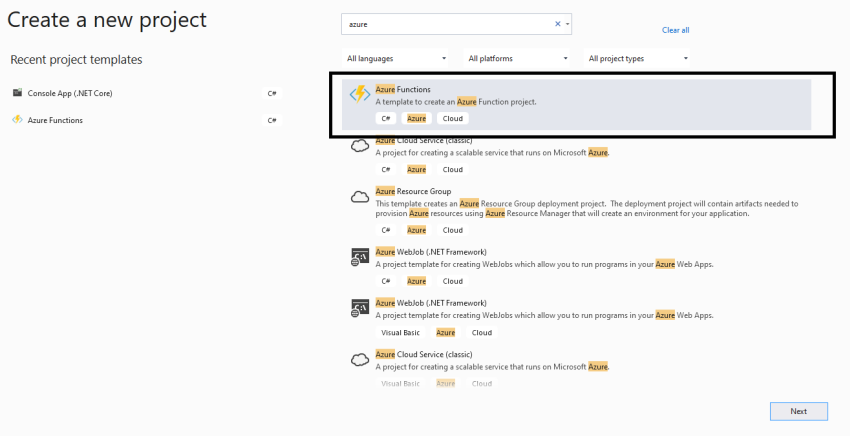
Step 3
Provide the name and click on Create.
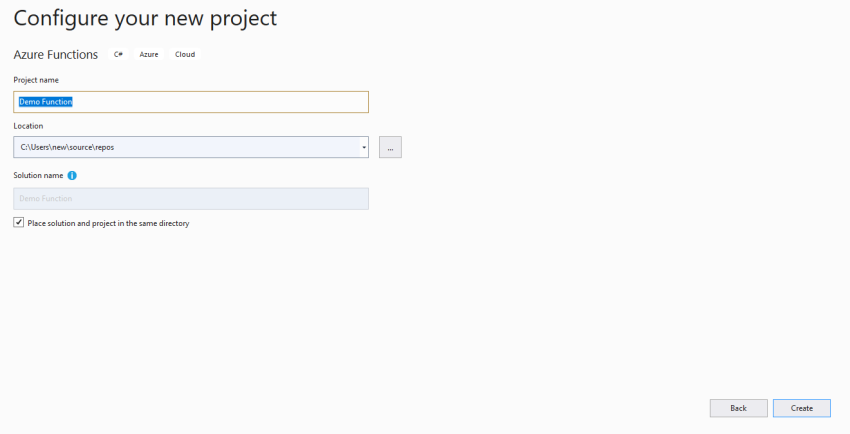
Step 4
Select the Azure functions v3(.NET Core), select HTTP trigger and select Anonyms and click on Create.
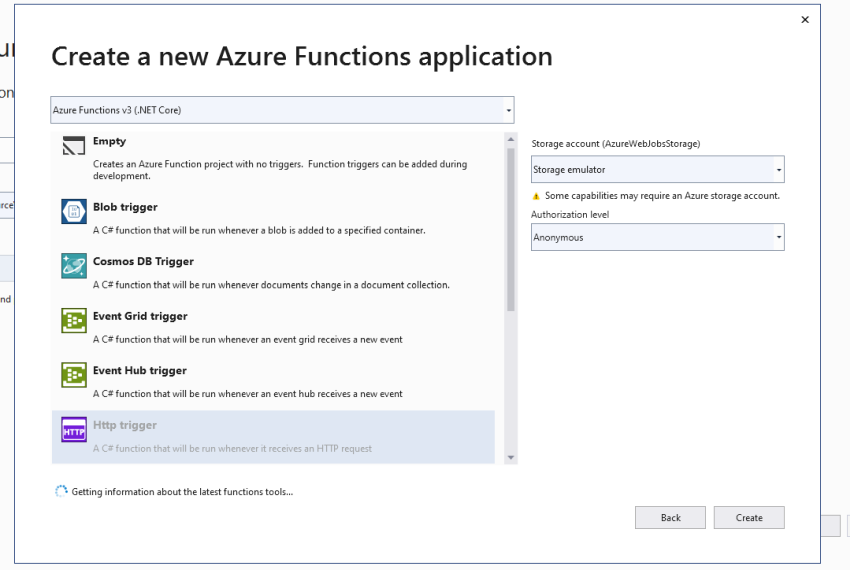
Install NuGet Package
Select solution and right-click on dependencies and NuGet Process.
Install the packages,
- Microsoft.SharePoint online.CSOM
- PnP.Framework
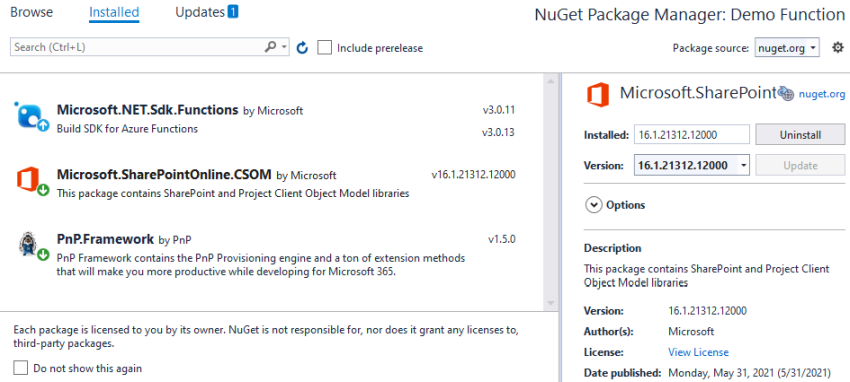
Add AuthenticationManager
This AuthenticationManager is from PnP, the framework which helps to get token and provide the context of the SharePoint.
Copy-paste the below code in the Function,
Publish the Azure function
Step 1
Build the project and then Right-click on the project to click on Publish,
![Authenticate SharePoint using Pnp.Framework in an Azure Functions]()
Step 2
Select Target as Azure and click on Next,
![Authenticate SharePoint using Pnp.Framework in an Azure Functions]()
Step 3
Select Azure function app (Windows) and click on Next.
![Authenticate SharePoint using Pnp.Framework in an Azure Functions]()
Step 4
Create a new Azure Function as shown in the image,
![Authenticate SharePoint using Pnp.Framework in an Azure Functions]()
Step 5
Provide the name of functionApp, Resource Group, and other fields and click on Create.
![Authenticate SharePoint using Pnp.Framework in an Azure Functions]()
Step 6
After that click on the Finish button as you will see your new Function App.
![Authenticate SharePoint using Pnp.Framework in an Azure Functions]()
Step 7
Now click on Publish so that this Function app will be deployed to the Azure Portal.
![Authenticate SharePoint using Pnp.Framework in an Azure Functions]()
Test the Azure function
You can now see the function app deployed to your Azure resource.
Step 1
Navigate to the Azure portal using portal.azure.com and see the function app.
![Authenticate SharePoint using Pnp.Framework in an Azure Functions]()
Step 2
Click on the functions and get the function URL for Function1 and paste in the browser to check the output.
![Authenticate SharePoint using Pnp.Framework in an Azure Functions]()
Step 3
After browsing the Function URL in the browser you can see the results.
![Authenticate SharePoint using Pnp.Framework in an Azure Functions]()
As we are getting the site title and description from the Function app in our code same is returned back from the URL.
Conclusion
In this way, we can authenticate the SharePoint using the user name and password in the .Net core projects. In this way, we don’t have to use the token helper class as a token is obtained from the AuthenticationManager class in the backend. So we only have to write our SharePoint logic.
We can also use the Azure AD app-only method to authenticate the SharePoint where we can use ClientId and certificate to authenticate and hence don’t need to have to use the credentials.
Note
In this, I have used credentials in the code itself but you might need to fetch it from the Azure Key vault in actual development scenarios.
Hope you find it helpful.